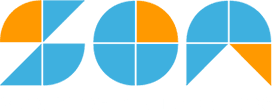JUMP TO TOPIC
Sens Calculator + Online Solver With Free Steps
The online Sens Calculator is a calculator that allows you to convert your mouse sensitivity from the game Quake Live to any other game.
The Sens Calculator is a powerful tool that helps gamers achieve the optimum mouse sensitivity for different games.
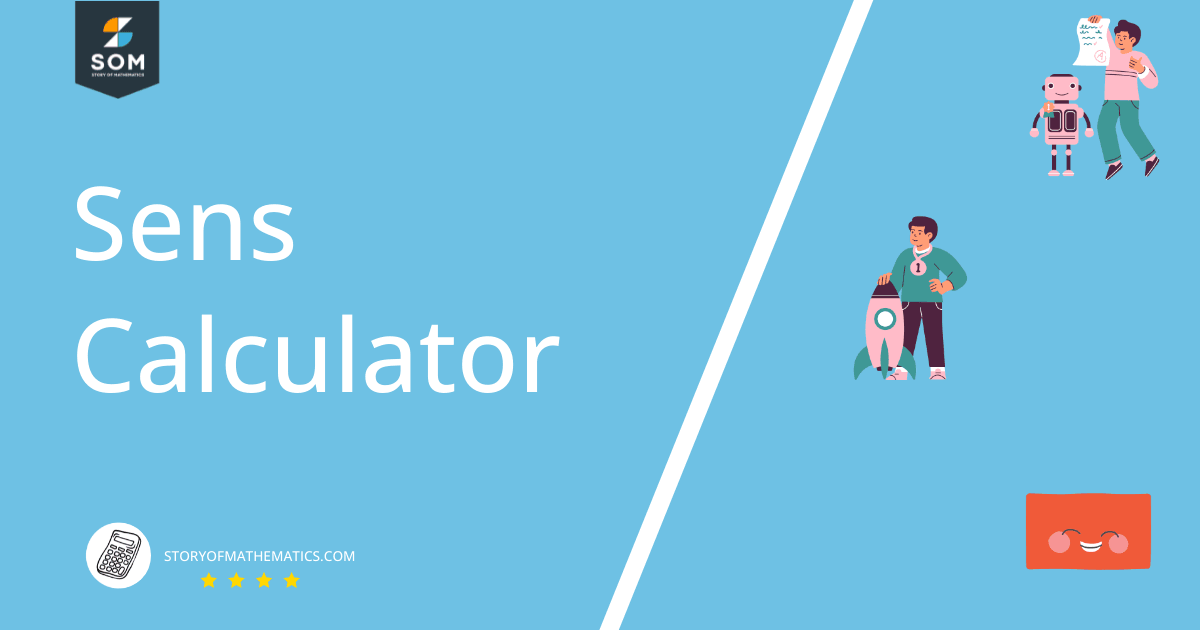
What Is a Sens Calculator?
The Sens Calculator is an online calculator that helps gamers convert their mouse sensitivity from one game to another.
The Sens Calculator requires six inputs: the QL sensitivity, the cg_zoom-sensitivity, the cg_fov, the cg_zoomfov, the QL screen width, and the QL screen length.
After inputting the values, you only need to click the “Submit” button.
How To Use a Sens Calculator?
The Sens Calculator needs the QL mouse sensitivity input and converts it into another game’s sensitivity. The detailed step-by-step instructions for using a Sens Calculator are given below:
Step 1
First, we input the QL_Sensitivity into the Sens Calculator.
Step 2
After entering the QL_Sensitivity, we enter the cg_zoomsensitivity into the Sens Calculator.
Step 3
Once we enter the cg_zoomsensitivity, we input the cg_fov in our calculator.
Step 4
After we enter the cg_fov value, we enter the QL screen width into the Sens Calculator.
Step 5
Now we enter our final input value into the calculator, called the QL screen length.
Step 6
Finally, after entering all the values in the Sens Calculator, we click the “Submit” button. The calculator instantly produces the results in a separate window.
How Does a Sens Calculator Work?
The Sens Calculator takes all the input values and converts the Quake Live mouse sensitivity into another game. The Sens Calculator uses the following formula to convert the mouse sensitivity:
\[ \text{QL Sensitivity} \times \text{cgzoomSensitivity} \times \frac{\tan^{-1}(0.75 \tan(\frac{\text{cg zoomfov}}{2}))}{\tan^{-1}(\frac{\text{QL Screen Height}}{\text{QL Screen Width}}) \tan{(\frac{\text{cg fov}}{2})})},1 \times 10^{-6} \]
What Is Mouse Sensitivity?
Mouse sensitivity refers to the speed with which a mouse pointer glides across the screen. When the sensitivity increases, the mouse goes faster and requires less effort to maneuver across the screen.
A mouse with a low mouse sensitivity goes slowly and needs more effort to maneuver across the screen. Still, it provides superior precision for users unfamiliar with a mouse.
What Is Mouse Dpi?
Mouse DPI is an abbreviation for Dots Per Linear Inch and measures how many pixels or dots your mouse moves on the screen for every inch that your hand moves the mouse. If your mouse DPI is 1000, the cursor will move 1000 pixels on your screen for every inch you move the mouse. Your pointer moves across the screen more quickly, the greater the sensitivity setting.
You need a wide range of DPI settings for gaming, from high to low. The majority of gaming mice have a DPI range of 500 to 2000.
You need one with a sensitivity of between 800 and 2000 DPI if you’re working in an office, especially if you’re using an HD screen (1920x1080p). Any lower than 800 DPI will require you to move your hand more, resulting in muscle discomfort.
Solved Examples
The Sens Calculator can be easily used to convert the sensitivity level of a mouse. The following examples are solved using the Sens Calculator:
Example 1
In a gaming tournament, a professional gamer must recalibrate his gaming mouse to the correct sensitivity. The gaming mouse had the following calibrations:
QL Sensitivity = 6.5
cg_zoomSensitivity = 1.5
cg_fog = 115
cg_zoomfov = 25.5
QL screen width = 1920
QL screen height = 1080
Using the Sens Calculator, convert the mouse sensitivity according to the gamer’s requirements.
Solution
We can use the Sens Calculator to find the mouse sensitivity easily. First, enter the QL Sensitivity value into the calculator; the QL Sensitivity value is 6.5. After entering the QL Sensitivity value, enter the cg_zoomSensitivity value; the value is 1.5. Next, we enter the cg_fog value, which is 115. After entering the cg_fog value, we enter the cg_zoomfov value into the calculator; the value is 25.5.
After entering the sensitivity values into the Sens Calculator, we add the screen dimensions; the dimensions are 1920 x 1080.
Finally, after entering all the values into the Sens Calculator, we click the “Submit” button on the calculator. The results are displayed instantly below the calculator.
The following results are extracted from the Sens Calculator:
Input:
\[ \text{round} \left ( 6.5 \times 1.5 \times \frac{\tan^{-1}(0.75 \tan(\frac{25.5^{\circ}}{2}))}{\tan^{-1}(\frac{1080}{1920}) \tan{(\frac{115^{\circ}}{2})})},1 \times 10^{-6} \right ) \]
Result:
2.26606 (results in radians)
Example 2
A novice gamer tries to improve his gaming experience by recalibrating his mouse sensitivity. The gamer looks up the current mouse sensitivity settings. The mouse sensitivity settings can be seen below:
QL Sensitivity = 4
cg_zoomSensitivity = 2.0
cg_fog = 120
cg_zoomfov = 35.4
QL screen width = 1920
QL screen height = 1080
With the help of the Sens Calculator, find the new mouse sensitivity settings.
Solution
We can simply determine mouse sensitivity using the Sens Calculator. To begin, enter the QL Sensitivity number into the calculator; the value is 4. Enter the cg_zoomSensitivity value after the QL Sensitivity value; the value is 2.0. Following that, we enter the cg_fog value, which is 120. We enter the cg_zoomfov value into the calculator after entering the cg_fog value; the value is 35.4.
We add the screen dimensions after inputting the sensitivity parameters into the Sens Calculator; the screen dimensions are 1920 x 1080.
Finally, after inputting all values into the Sens Calculator, we press the “Submit” button. The findings appear immediately below the calculator.
The following values are calculated using the Sens Calculator:
Input:
\[ \text{rounds} \left ( 4 \times 2 \times \frac{\tan^{-1}(0.75 \tan(\frac{35.4^{\circ}}{2}))}{\tan^{-1}(\frac{1080}{1920}) \tan{(\frac{120^{\circ}}{2})})},1 \times 10^{-6} \right ) \]
Results:
2.433397 (result in radians)